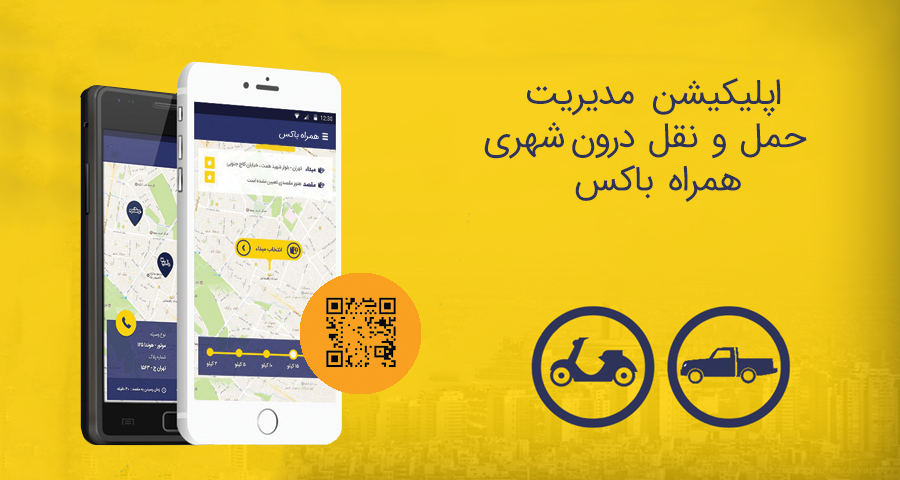
Intracity transportation system Hamrah Box
The issue of fast, accurate and safe transportation has always been one of the basic needs of every human society, and with the increase in the breadth and complexity of human relations in recent years, this need is becoming more apparent.
Hamrah Box is designed by the Hamrah Samaneh’s specialists to send shipments within the city. This system is designed with this approach to be able to provide ease of registration, transparency in reports and speed in the shipping process for the user.
Hamrah Box has:
- Special application for the applicant
- Special application for the driver
- And the send panel
Applicant application features
The requesting application of Hamrah Box has different sections that allow the user to complete the steps of sending and receiving the desired shipment easily.
It is also possible to track and check the sending status.
Determine the origin and destination
The user system in this portal is designed in such a way that the user can finalize his request with simple and attractive access (User Friendly) and in the least steps. In order to use the features of the program, you must first register.
After registering in the program, you must specify your origin and destination on the map so that you can go through the rest of the steps.
Possibility of adding selected addresses
In order to ease sending shipments, you can add a list of desired addresses from the Add Address section. Doing so eliminates the need to specify addresses on the map.
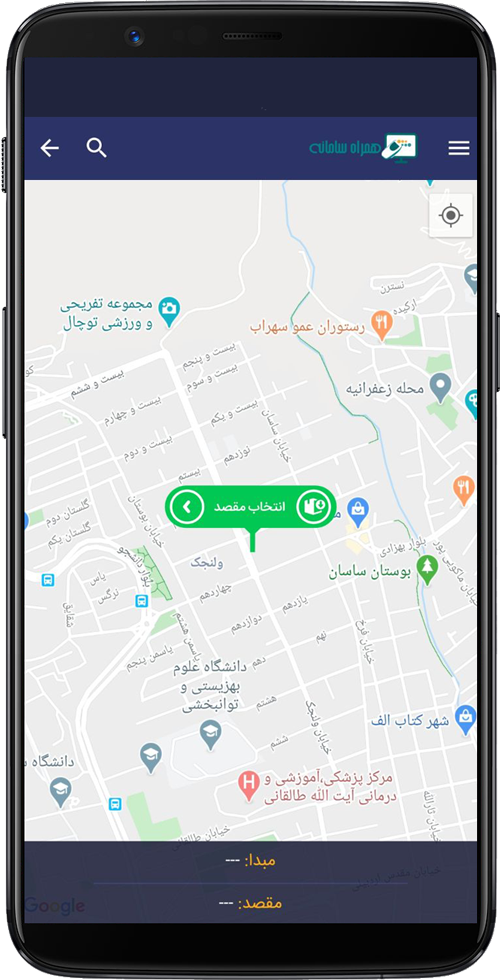
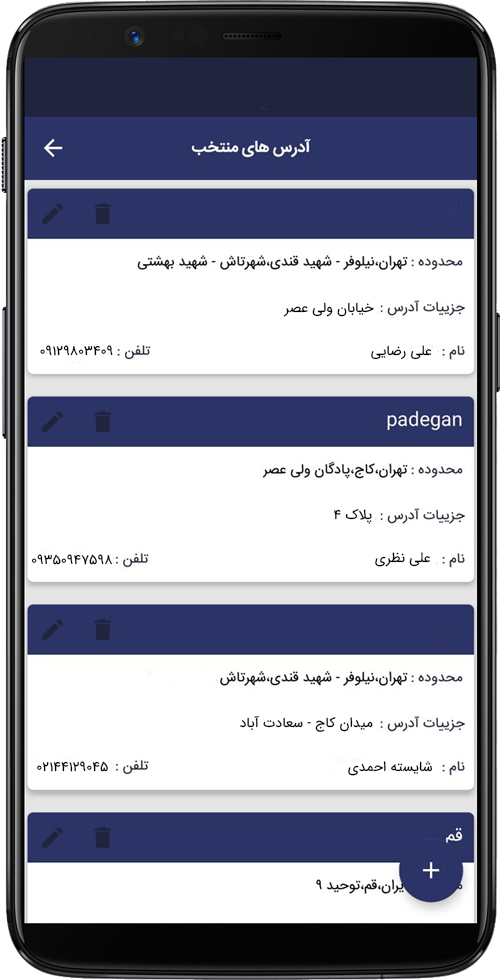
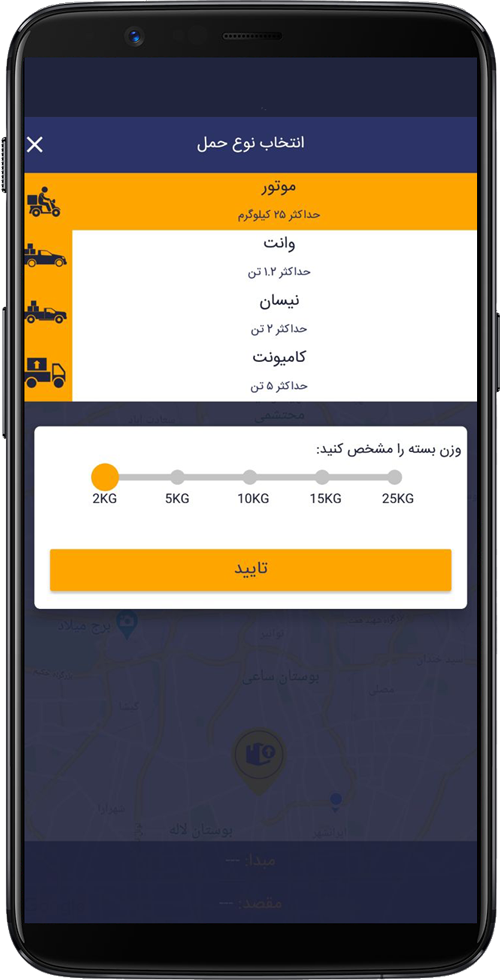
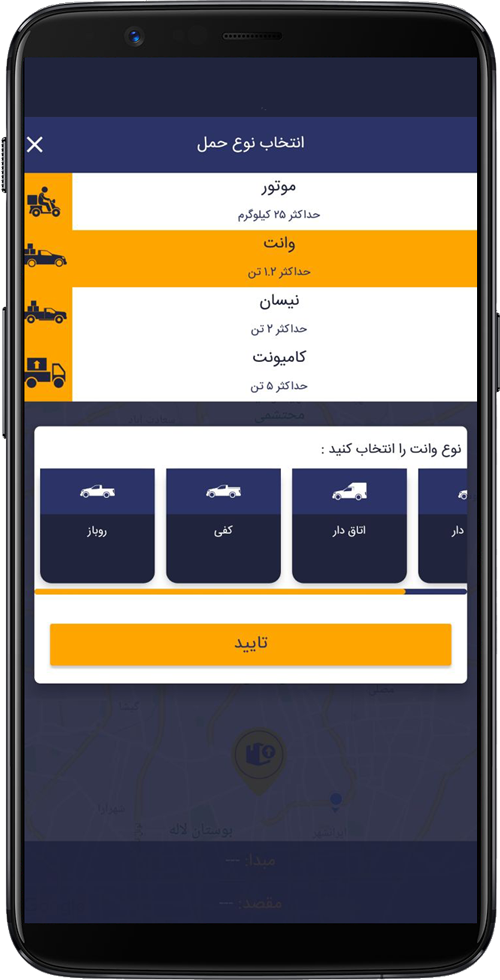
Selecting the type of shipment
After determining the desired destination, you must specify the type of shipment, which is one of the following 4 modes:
- Engine: By selecting this option, you must select the weight of your package. Note that you can move up to 25 kg through the motor.
- Pickup: Selecting this option allows you to choose open, floor, room and refrigerator models to carry your packages. The maximum portable weight with this device is 1.2 tons.
- Nissan: It is like a van, with the difference that it can carry a load of up to 2 tons.
- Truck: Suitable for loads weighing up to 5 tons.
After selecting the appropriate type of vehicle to carry, the shipping cost will be determined for you, and if it is approved, you can enter the next step.
Completing the order
To complete the ordering process, you must record the exact information of the sender and receiver.
You must also provide accurate and complete payment information.
Your order will be registered, after completing the above sections.
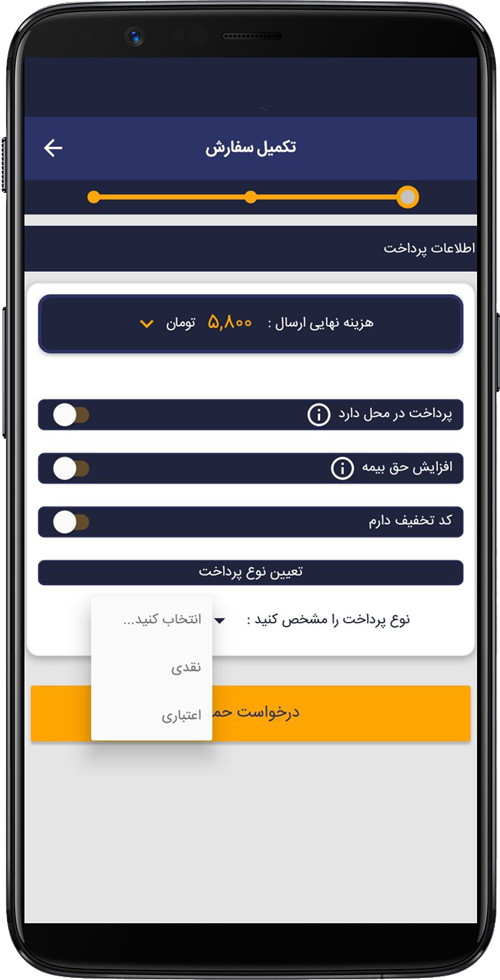
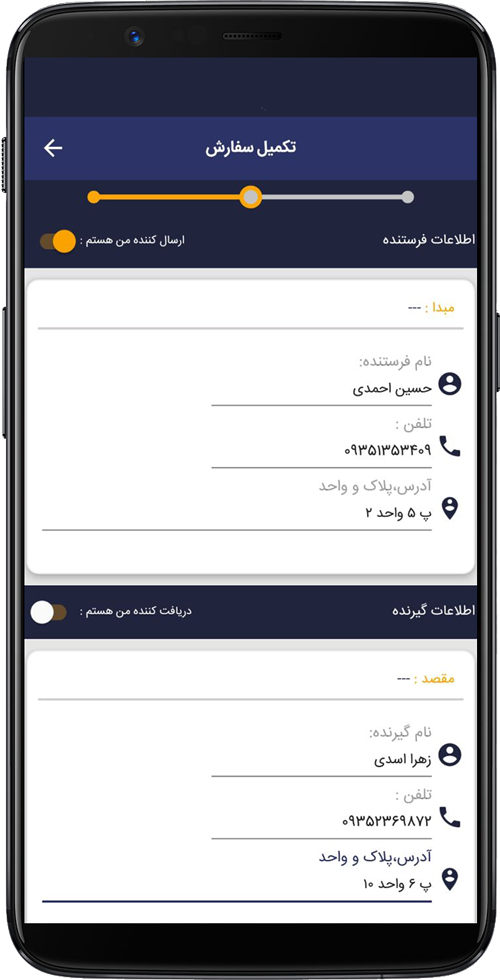
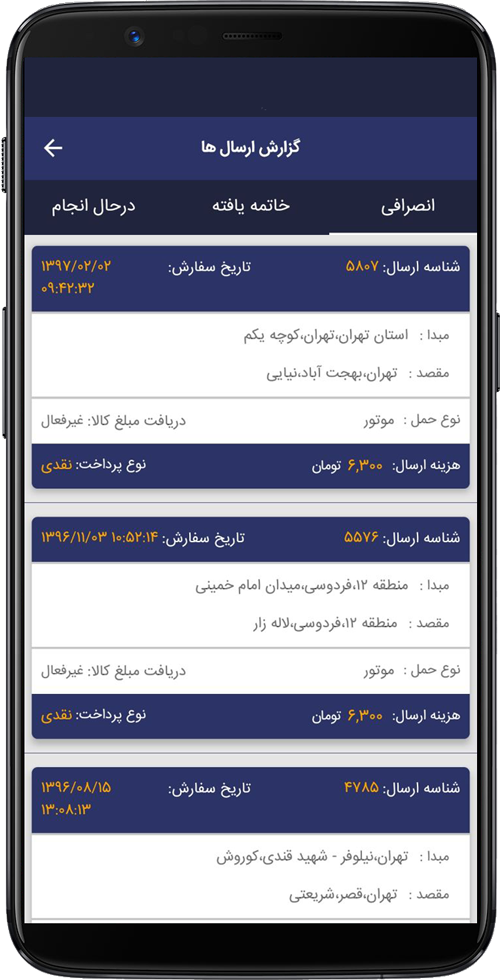
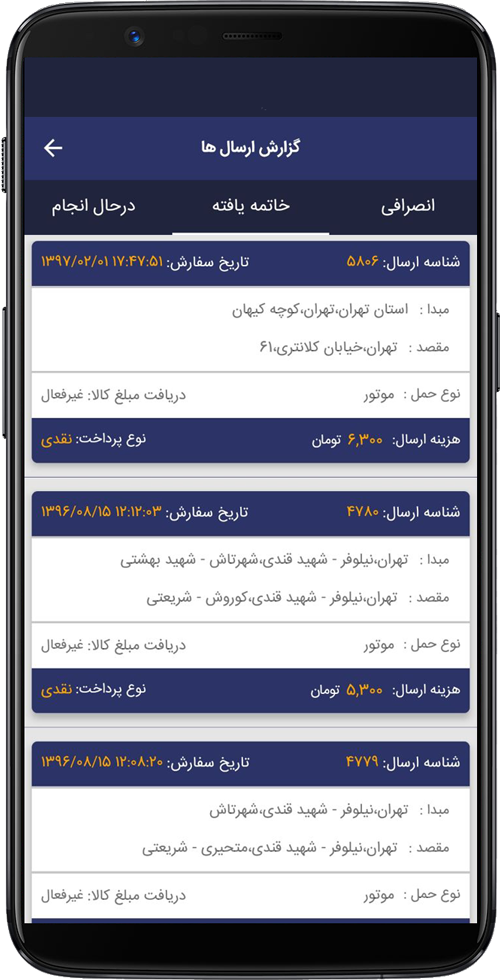
Shipping report section
For information on the status of sending and receiving packages, you can follow this item from the Shipping Report section.
In this section, it is possible to view items that:
They are being sent, terminated and received by the recipient, and you can also see the canceled posts.
In this section, in general, you can get comprehensive information about the status of your submissions.
Account Information
In this section, you can add the account number, IBAN number and the name of the cardholder for convenience in paying the shipping fee.
Financial sector
In this section, you can increase the credit of your account.
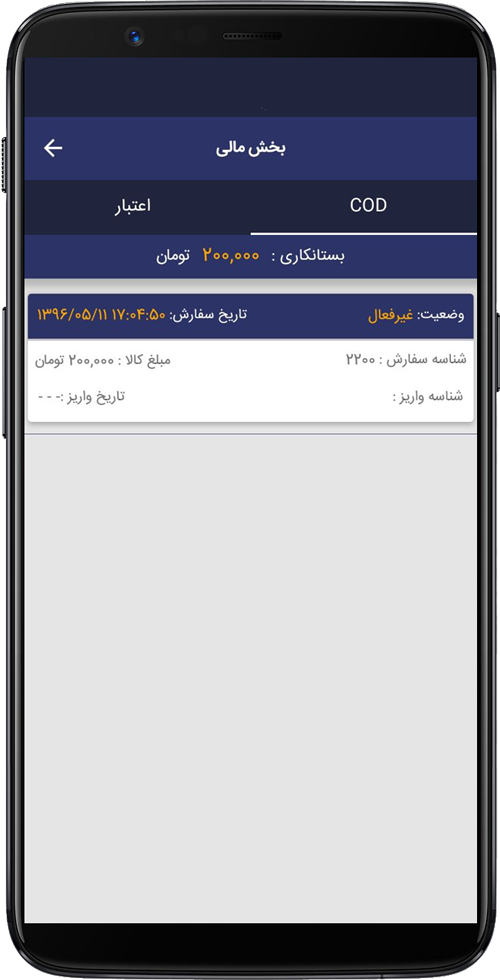
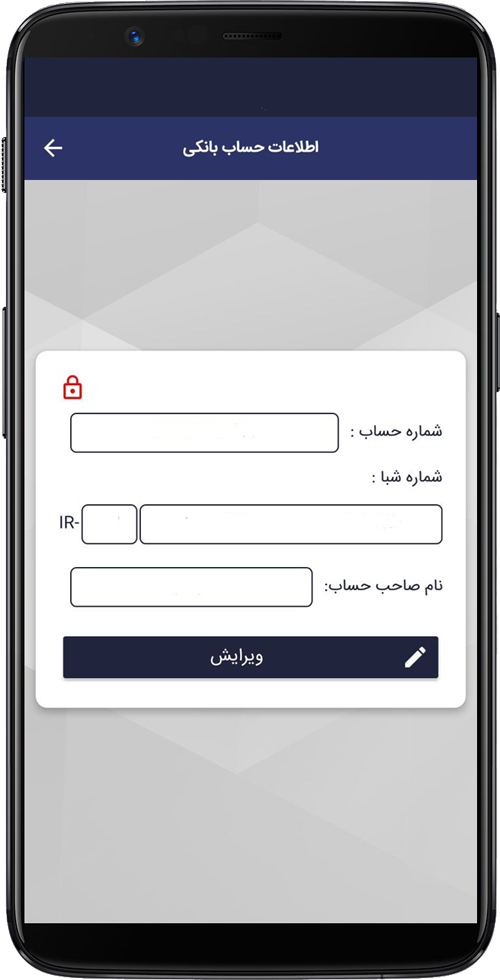
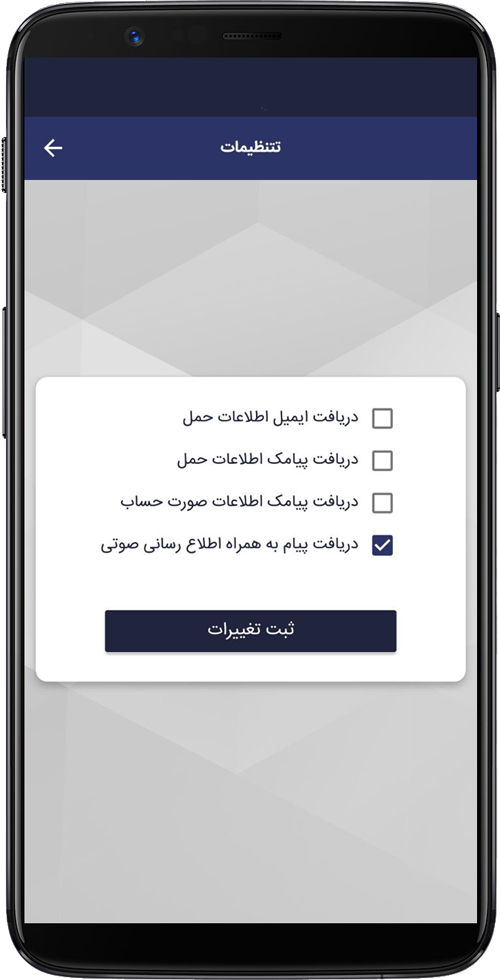
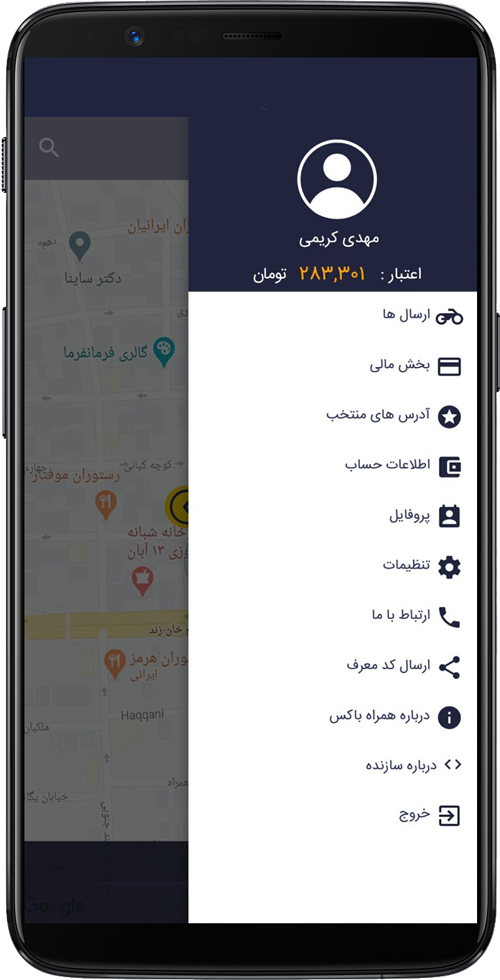
General features of Hamrah Box applicant
By ticking the 3- lines at the top of the program, you can benefit from more features:
Profile
In this section, you can view your personal information and modify it if you wish.
Settings
In this section, you are able to determine how to receive information:
- Receive emails or receive shipping information
- Receive SMS billing information
- Receive messages along with voice notifications
Contact us
Send identifier code
About Hamrah box
And exiting the app
Driver application features
Drivers who have a suitable vehicle to send the parcels can register Hamrah Box and send the parcels to the recipients using the driver application.
Settings for receiving notifications and changing driver status
Notification settings
For quick notification of the order of the requester to send the shipment, you can activate the notification of the program.
Announcement in the forms of:
Receive messages along with notifications via phone shake.
Receive messages along with voice notifications.
Changing status:
At the bottom of the program you can change your status and set it as available or out of reach.
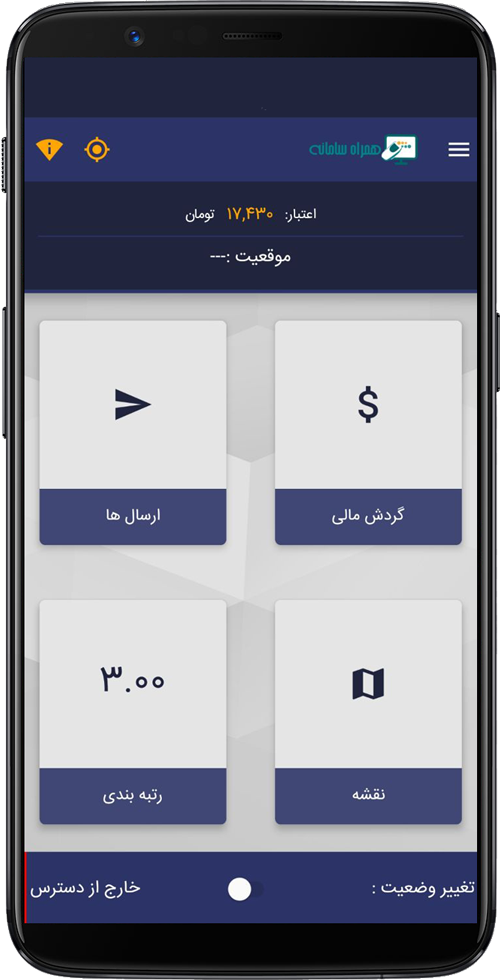
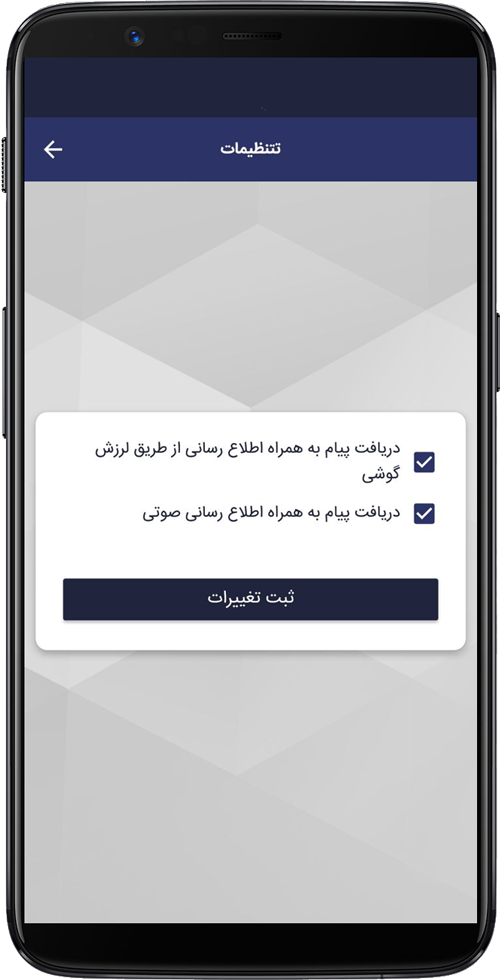
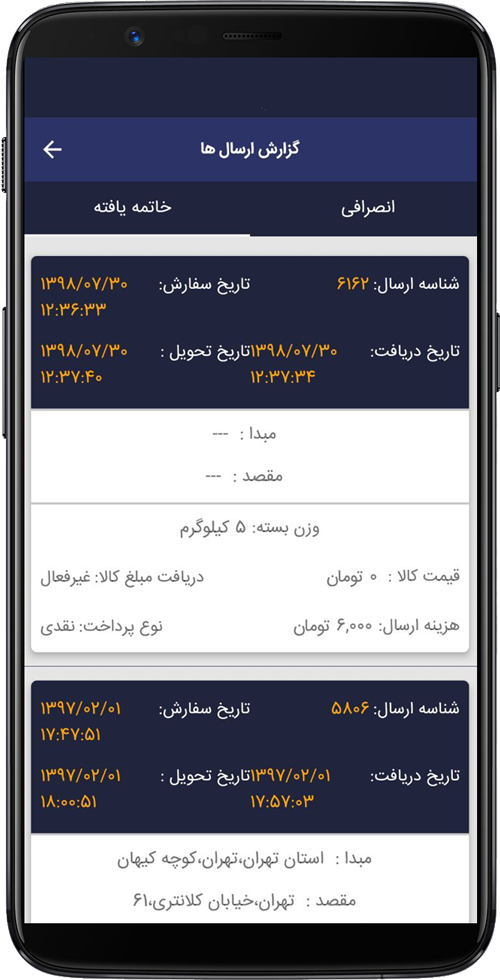
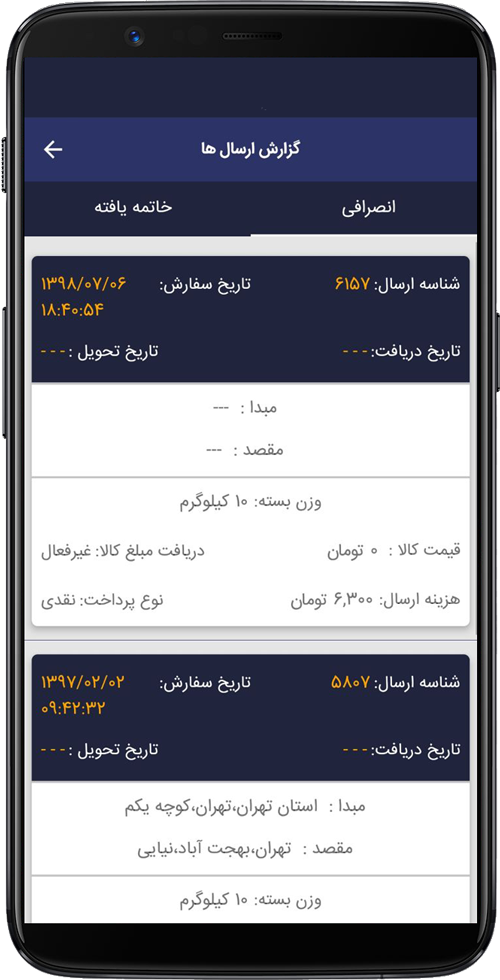
Check Shipping
Map
In the map section, you can find the exact address of the recipient and simply deliver the package from the best route.
Shipping
In the Shipping section, you can see all the items that the shipment has reached the recipient or the applicant has registered the cancellation of the shipment.
Additional features of Hamrah Box driver
Profile
In the profile section, you can view and edit personal information.
Contact the leader
In this section, the possibility of making a call is considered for you.
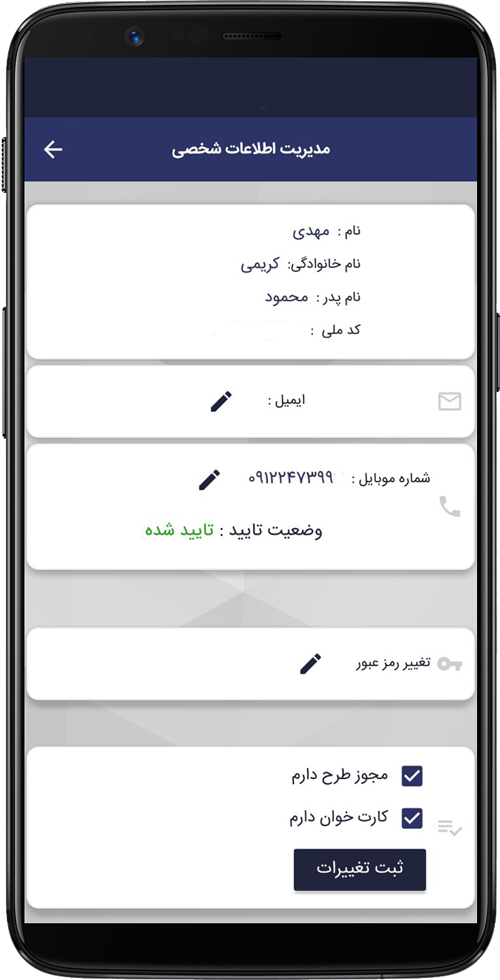
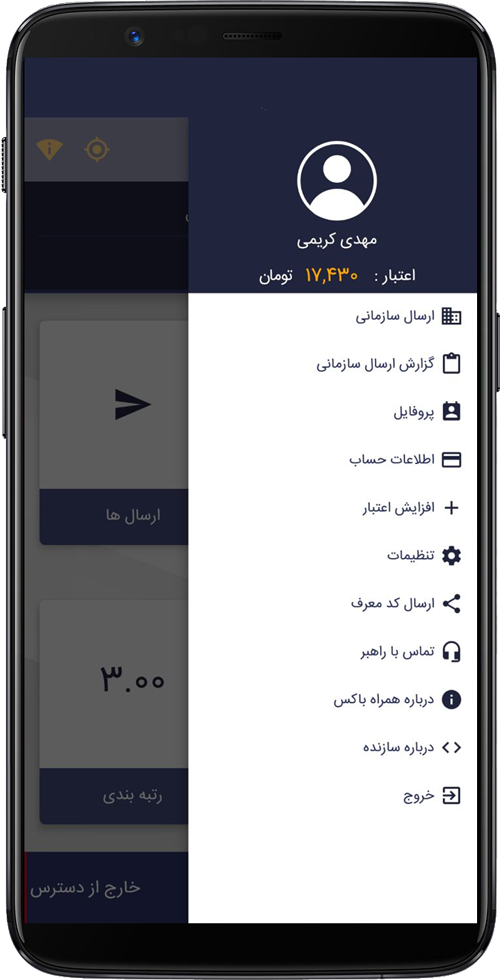
Features of application orders and call center management panel
Registration of calculator order
This tab is used to register new orders.
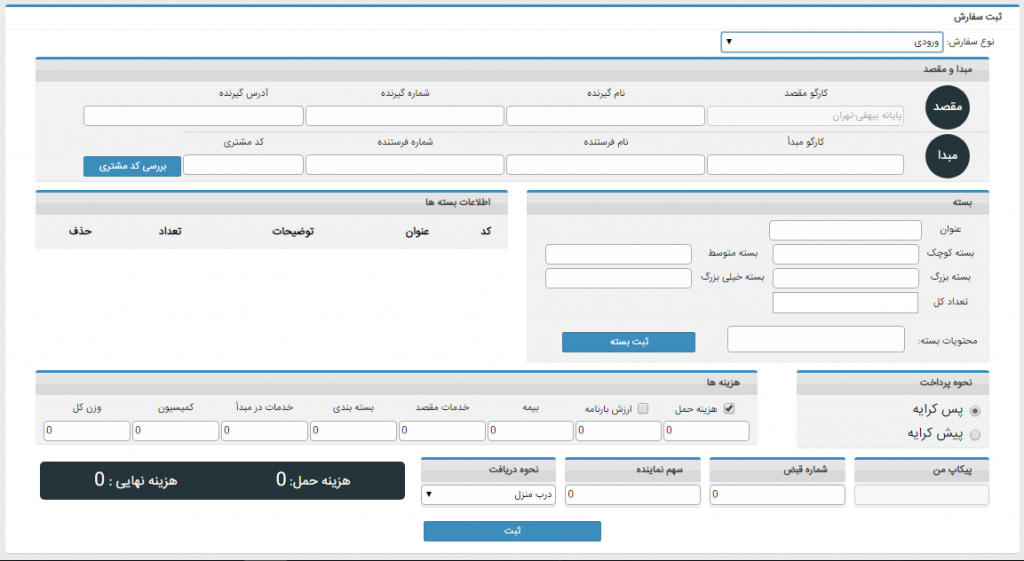
Call center orders
This table is to show the status of orders that have been registered in the system.
These orders:
Call center orders and application orders that are in the state of completing receipt at the source.
Carrying tab sets
Four tabs:
- Initial Shipment Receipt: Shows the bill of lading in courier search mode, waiting for courier allocation, as well as cancellation by courier. In this tab, it is also possible to attach an order to an active courier.
- Orders Monitor: Monitors the orders of the bill of lading in the mode of delivery to the courier, arrival at the origin, delivery of the package by courier, arrival of the courier to the destination, non-delivery of the package at the origin.
- Origin Tracking: Origin Tracking Bills of lading when the courier process is completed at the source indicates user cancellation, return depending on the sender.
- Post-shipment tracking to manage the status of orders received in the application: Post-shipment tracking shows the status of bill of lading from the time of package delivery at the origin to the time of clearance at the destination.
Gathering of orders
In the call center section, after registering a set of orders in the app and call center, it will be possible to aggregate orders and continue the process with a parent bill of lading.
In this tab, by selecting a city and destination cargo, the registered bill of lading to the specified destination begins to load. In this case, by selecting multiple bill of lading, the billing aggregation operation can be performed.
This tab, the primary print key, allows the user to print an initial invoice.
(The selected invoices are packed, and this invoice is placed in the packs). This invoice does not store the parent or aggregate bill of lading and is in fact the printing of an invoice.
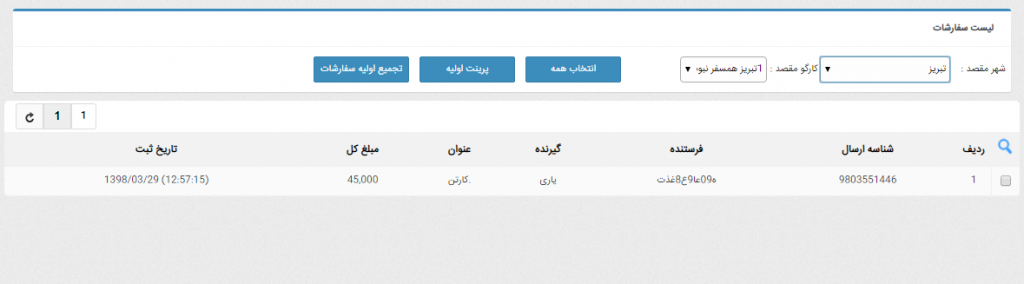
Management of aggregated orders
In this tab, it is possible to manage aggregate bill of lading, which can be done with a time filter.
The consolidated bill of lading will be displayed in the shipping panel of the same cargo of origin after confirming the aggregation to continue the shipping process, and the representative of the call center must transfer the aggregated package to the shipping section.
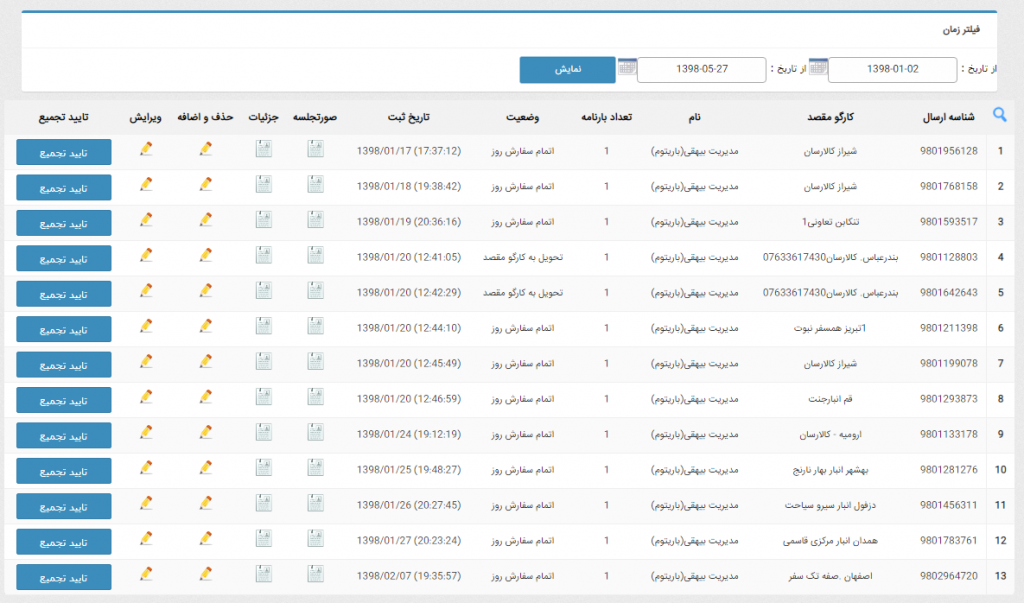
Clearance tabs
The clearance tabs function is like the clearance panel process.
Bills of lading sent to a cargo destination are visible in the waiting list tab. In this tab, it is also possible to confirm the receipt of the bill of lading at the destination.
After confirming the receipt of the bill of lading in the clearance tabs to the recipient and the door-to-door clearance tab (based on the type of order registration in the app and the calculator panel) in one of these tabs, it will be possible to clear the bill of lading.
The courier settlement tab is for door-to-door settlement of bill of lading.
Unsettled bill of lading is a display of door-to-door and unsettled bill of lading by courier.
The Cleared Receipts tab is also displayed to display received and cleared receipts.
Managing bill categories
Call center couriers have a batch of pre-printed receipts and their serial numbers are specified in this section.
Data management
Other tabs in information management:
Manages agents, application users, driver management and other information management in the system and app.
Representative shares
It is a report of the orders sent to a representative and calculates the representative’s share in the pre-rent and post-rent orders.
In general, this report determines the amount to be settled with the representative.
Reports
Other reports in the call center panel:
- Application order report
- Call center order
- Subscribers registered in the system and how they work
- The clearance report works similarly to the clearance panel.
