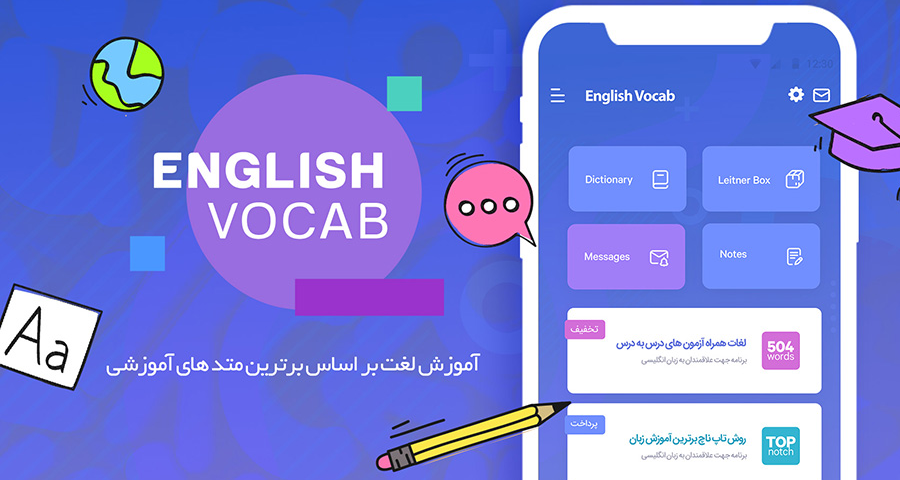
Learning English with English Vocab - 504 Words - TopNotch - 1100 Words
It’s for a long time that the use of English language has become popular even in economic workshops and small companies, and it is impossible to walk in today’s developing society without knowledge and mastery of it.
Learning a language other than one’s mother tongue has always been associated with fear and difficulties, although we have passed many of its educational units during our studies, it is still not possible to take advantage of that little knowledge in the work environment or in the world arena.
In today’s world and despite being very busy, it is not possible to participate in classes and training courses, and a suitable and complete substitute should be found for heavy and relatively expensive books. A substitute that is always available and can be used by all people.
In recent years, mobile phones and tablets have become people’s constant companions and occupy most people’s free time. So, the best way to educate people who do not have the opportunity to participate in various classes and courses is to provide a complete, comprehensive and low-cost application.
The Hamrah Samaneh company has released the English vocab software with the aim of helping people who are interested in learning the language.
A low-cost and comprehensive application that provides the user with a simple and uncomplicated environment and helps the user to use the training easily and without confusion in the application space.
In fact, after installing the software and opening it, the user is faced with options and steps that are very tangible and usable, and he will not get confused to understand the different steps.
504 words are very necessary for all exam participants to study. Mastering it will increase the percentage of your English language at any stage you take the entrance exam, and it is effective. So use this program along with the main training to get your desired result.
This software is made up of different parts, which we will explain it in the following.
Click to download the English Vocab application from Cafe Bazaar and Google Play.
The training section of the 504 Essential Word book
In the section related to teaching 504 words, various sections are considered so that the learner can easily remember the words.
These sections include the following:
- Word review.
- Reading.
- Leitner box.
- Notes.
- Dictionary.
- Exam.
For more information about the features of each, see the following article.
Word Review section
In this section, you can see 42 lessons, in each lesson 12 words are presented along with Persian and English translation, pronunciation and synonyms.
Then, in three short examples, it will show you the use of words in the sentence, and at the end you can also see the translation of the examples.
The strength of this stage is the audio dialect of the original words and the text of the examples, which you can use offline without installing a special audio engine.
Next to the pronunciation button, there is the Leitner box option, and if you want to remember the word, you can transfer it to the Leitner box and start learning words using the Leitner technique.
In this section, by tapping on any word, you can easily view the meaning of that word or add it to the Leitner box.
Also, in this section, you can see the next or previous words by dragging the page to the left and right.
(The first three lessons in this section and the reading section are provided for free so that users can easily decide to buy the next lessons using this section).
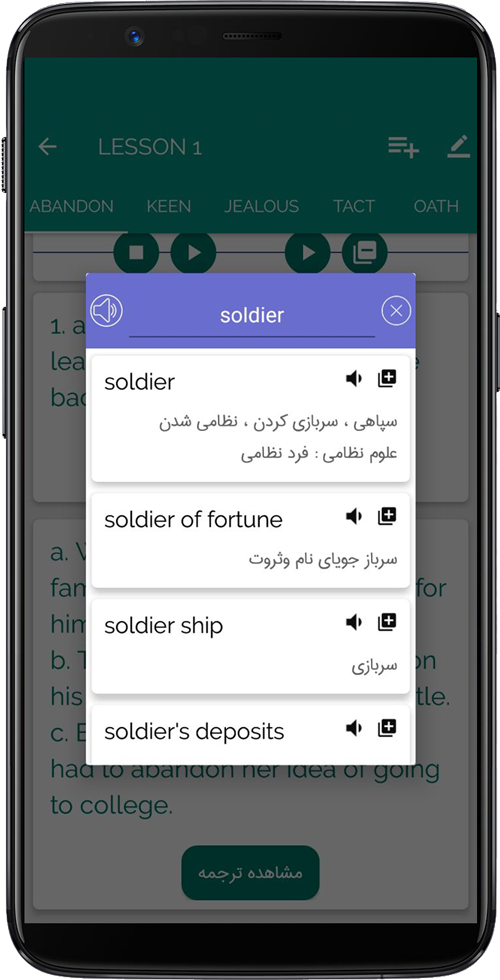
Reading section
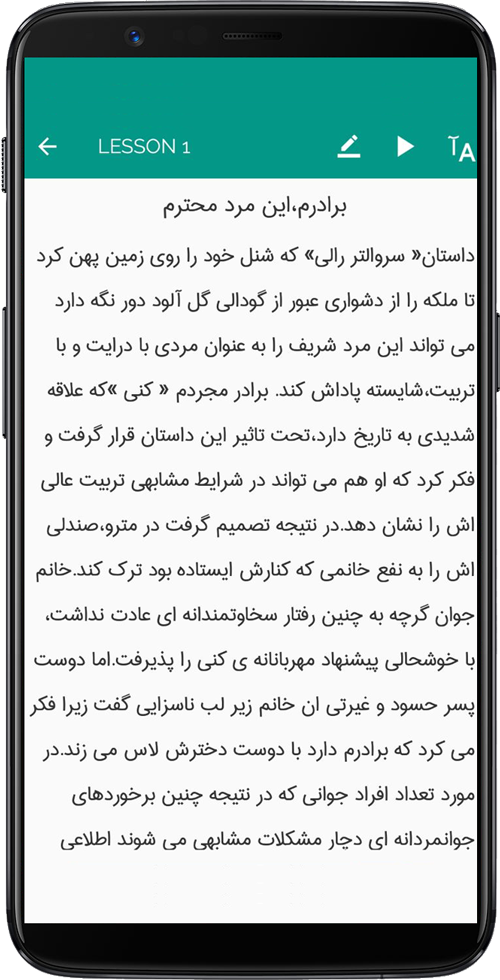
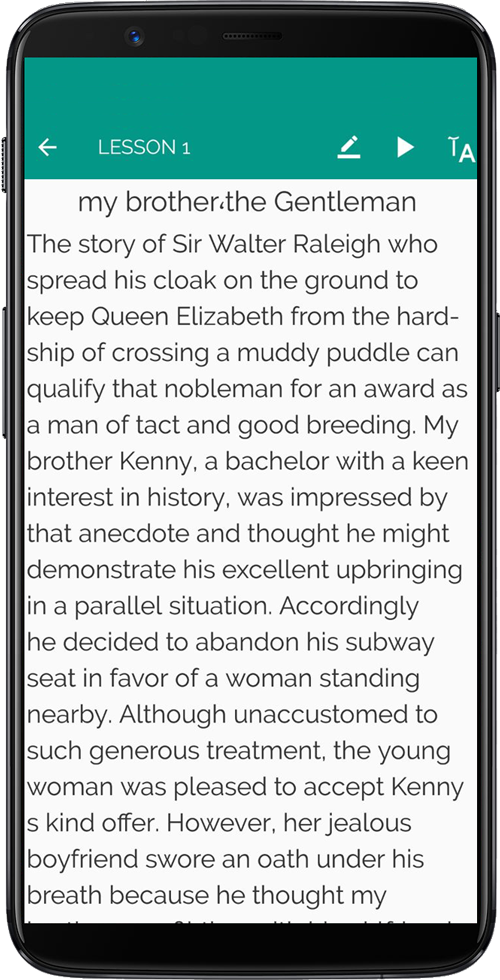
The comprehension section has been made available for you with the aim of mastering the vocabulary of each lesson.
In this section, for each lesson, a short story including 12 words that we studied in the word review section of the lesson is considered. By studying and learning it, you will get to know different uses of words and how to make sentences with them..
The comprehension section includes several features:
- After studying the first lesson of vocabulary review section, you can read the corresponding lesson of reading comprehension section to get acquainted with more uses of words in the text.
- The way words are placed in the text is designed in such a way that it will be easy for the user to learn.
- The very lovely point of this section is to view the word-by-word translation, for this purpose, by touching each word, its Farsi translation will appear in the form of a box on the page.
- You can also send the internal words of the text to the Leitner box.
- The audio file of comprehension is also available in this section, you can download and use the file by touching the download icon.
- In this section, there is also a Persian translation of written comprehension. You can use this option by selecting the A icon at the top of the page.
- In the part where there is a Farsi translation of the article, you can see the Persian to English translation of the words just like the English text by clicking on the words.
Leitner box section
One of the most important parts of the software is called Leitner Box.
The way of using the Leitner Box is like:
You will see every word that you sent to this box in the previous steps in the first box.
In this section, you will see the words you have added to Leitner first in English
and by touching the option (tap to see the answer) the translation of the desired word will be displayed.
After viewing the answer, two options will be displayed for you, “I knew” and “I didn’t know”.
If you have learned the word well and select the “I knew” option, the word will move to the next box.
If you select that I don’t know option, the word will remain in the first box.
In both cases, according to Leitner’s rule, you will not have access to the word until a certain time.
The next boxes are the same, with the difference that “every time by selecting the option I don’t know, the desired word returns to the first box”.
For example:
If you don’t know a word in the fourth step, the word goes back to the first box. Finally, the words after the fifth stage are placed in the learned box, in this case you can be sure that you have learned that word and it is in your long-term memory.
In this part of the program, we also see the sign of adding a word to Leitner, which allows the user to add his favorite words to Leitner and remember them like other words
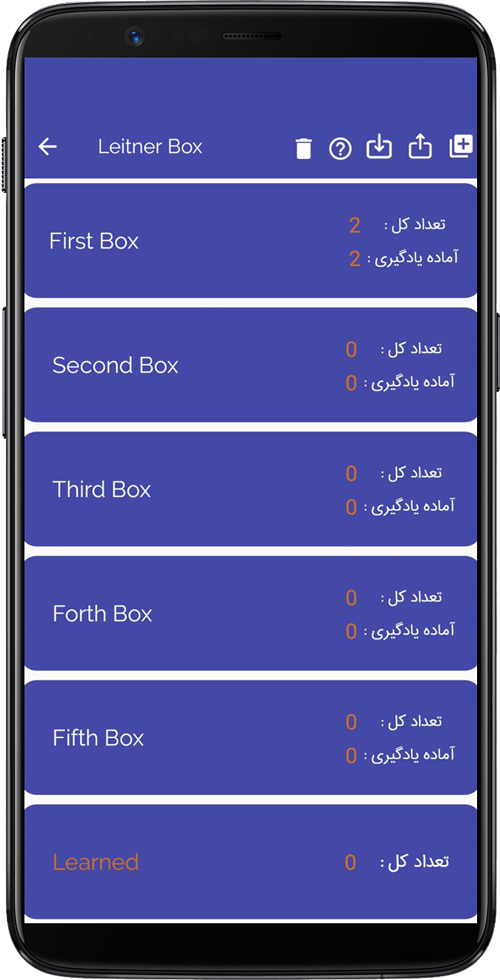
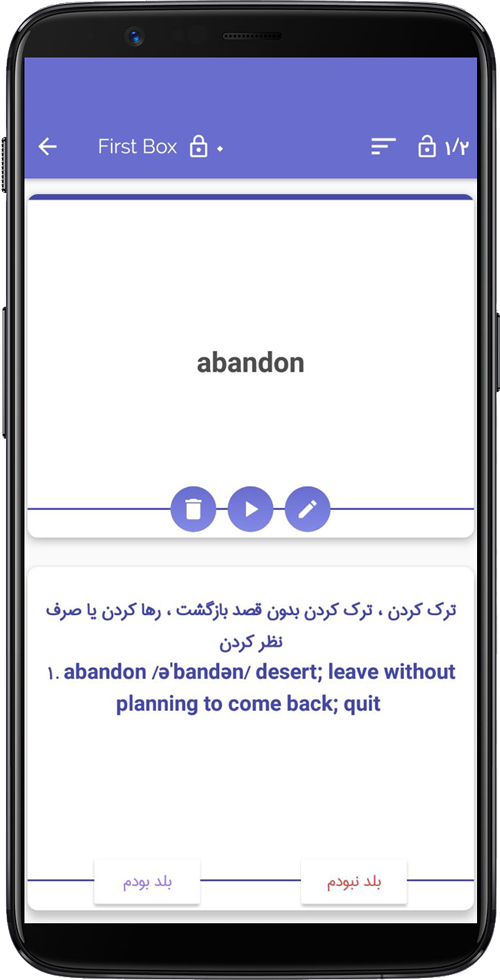
Notes section
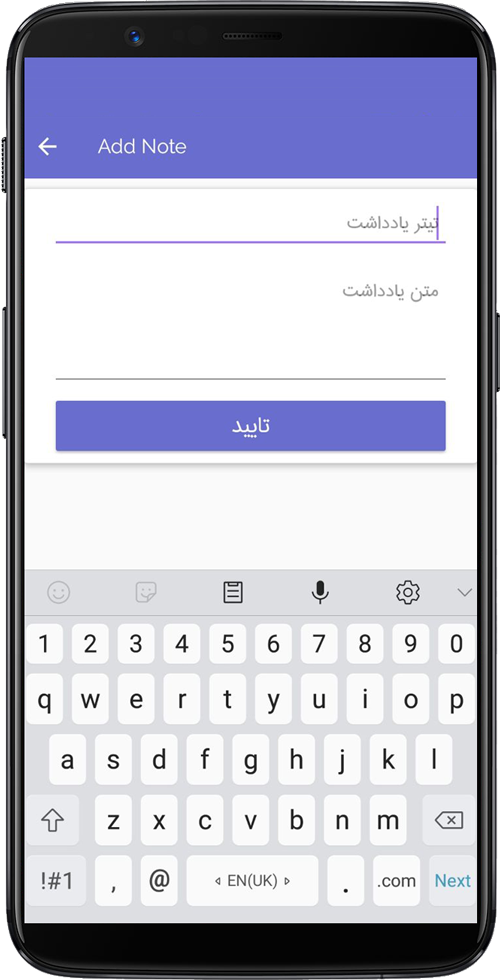
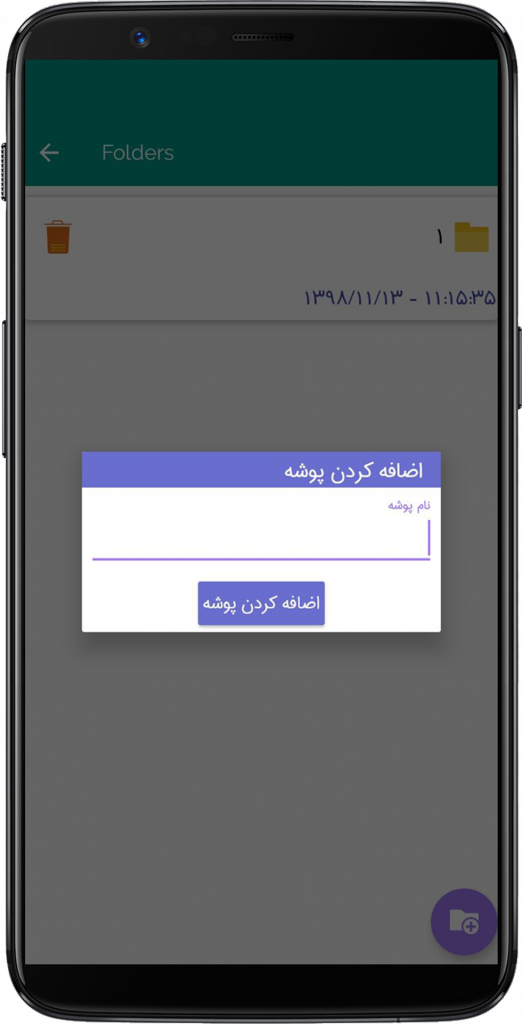
You can categorize your notes by creating folders. The date and time of its creation is also displayed at the bottom of the folder. It is also possible to delete and edit this section.
Dictionary section
Another part of the program is the complete and widely used dictionary section.
People who are interested in learning the language and understanding English sentences and conversations are usually looking for a complete dictionary that is always with them.
In the English vocab application, for your better learning, there is a complete dictionary containing more than thirty thousand words with meanings and pronunciation and the possibility of adding to Leitner, which is available at any time and place without the need for the Internet.
In this section, three complete dictionaries are available to the user:
- English to Persian Dictionary.
- Persian to English.
- And English to English
By searching for the desired word, it provides you with complete information about the word along with the pronunciation.
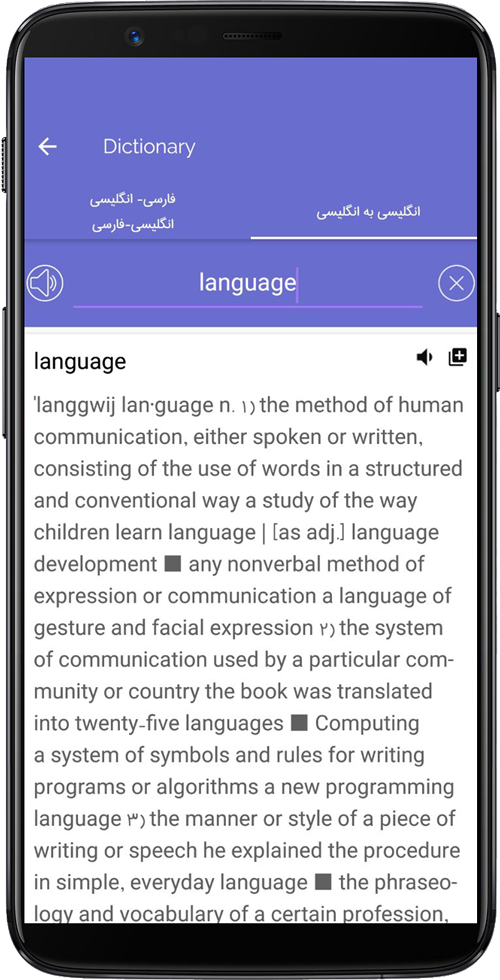
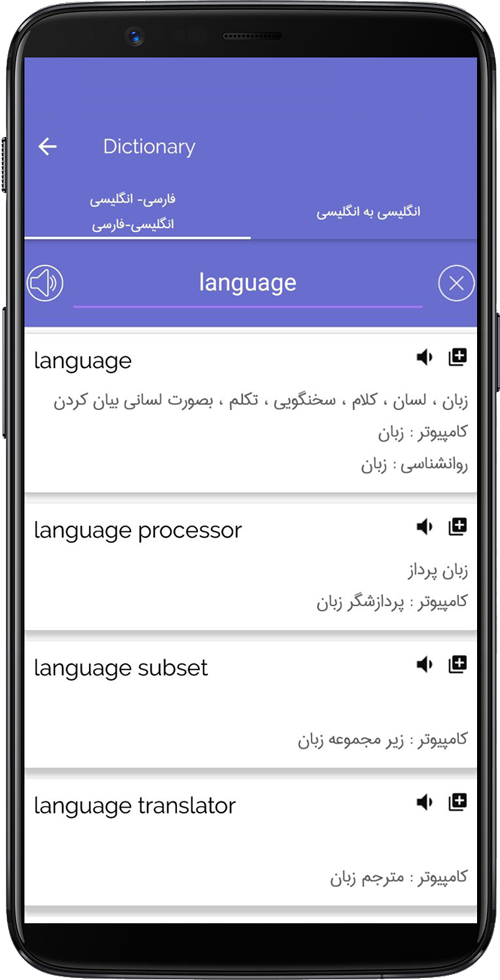
Exam section
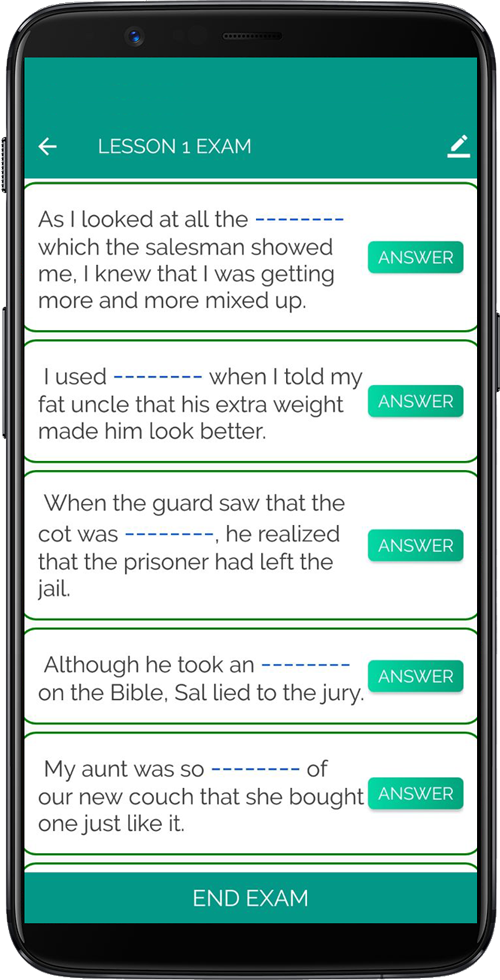
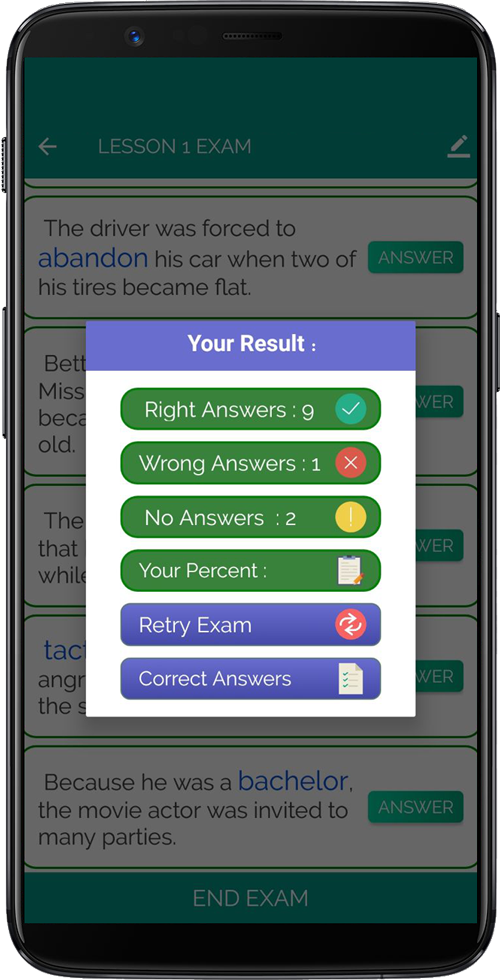
In this part of the program, you can measure yourself after completing the learning process.
In this stage, as in the previous stages, you have 42 tests ahead of you, each of which will test you with 12 words related to each lesson.
After the exam, you can check your performance by viewing the report card and see the correct option if you have a wrong answer.
It is possible in the program to re-take the test of the desired course in order to achieve your desired score, so that in addition to reviewing what you have learned, you will be aware of your progress.
Full vocabulary training of the TopNotch book
In this section you will see pictures, audio dialect, Farsi translation and test from each lesson.
All the contents are placed in a leveled manner, which includes:
- Basic.
- Elementary.
- Intermediate.
- Upper intermediate.
- Advanced.
By entering your desired level, by entering each lesson, you can:
- Choose the word learning option: In this section, words are placed along with pictures. By pressing the view button, the meaning of the word will be displayed, and the read button will explain the meaning of the word for you. If you want, you can add the word to the Leitner box by clicking the Add button.
- Select the dictation learning option: you have to fill in the blanks according to the placed picture to make the correct word.
- Select the option to start the test: by pressing this button, the test will be displayed for you, in which you have to guess the Persian meaning of the word according to the picture and the English word. At the end, you can see the number of correct and incorrect answers.
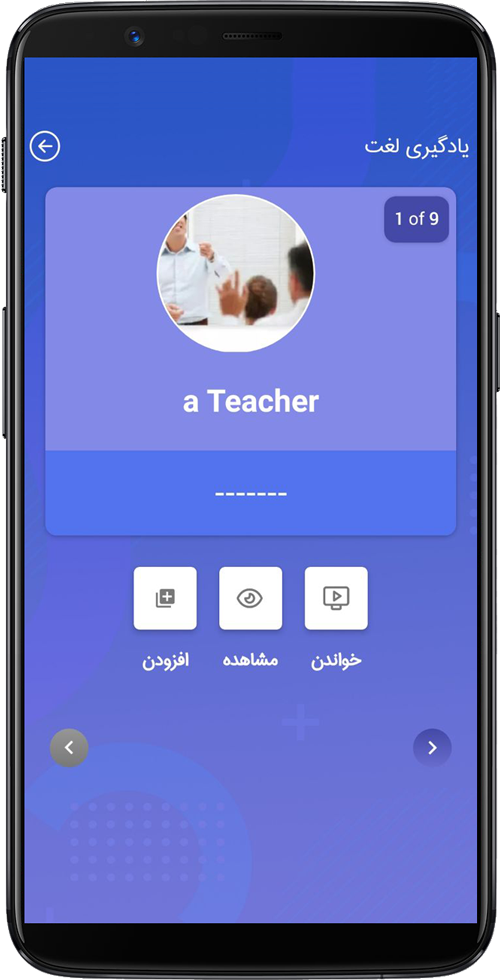
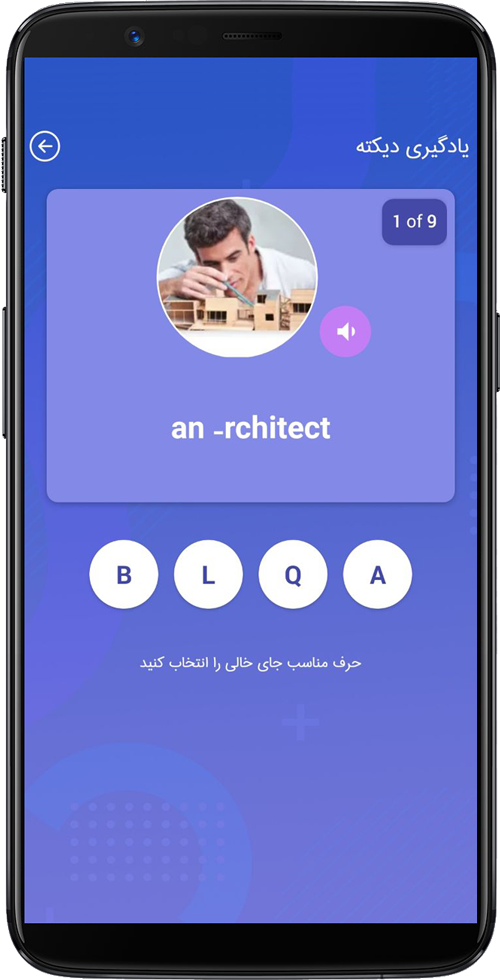
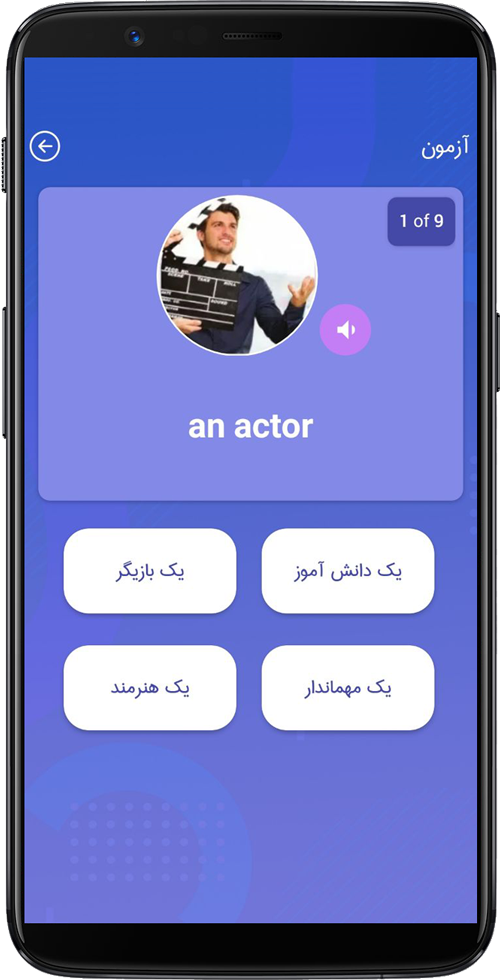
Additional features of English Vocab
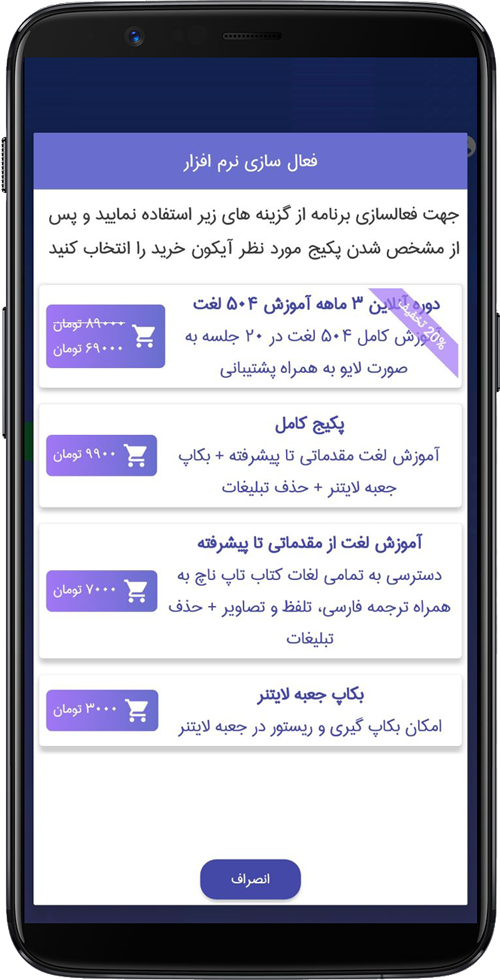
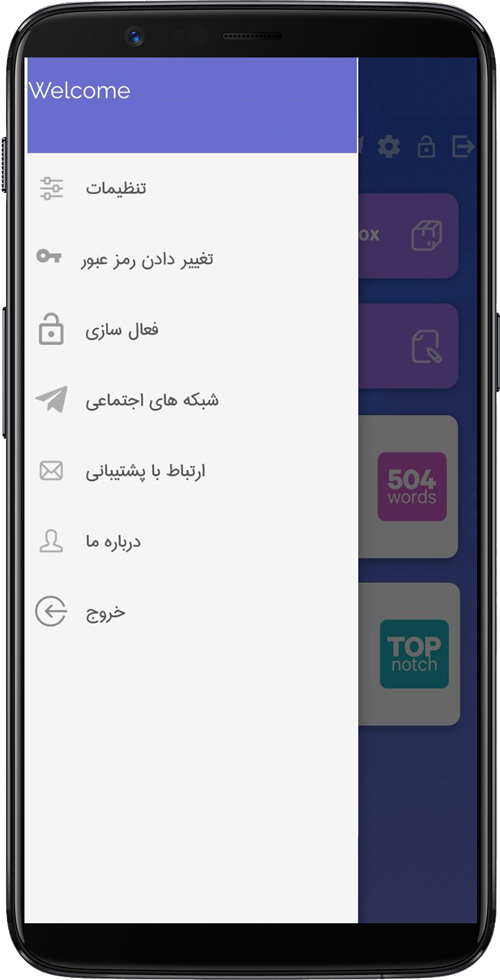
By clicking on the application menu (3-lines) on the left side of the program, you can see additional features. In this section, you will see the following options:
- Settings
- Login and registration: it is possible to use the program with the help of email and phone number
- Change Password
- Activation: In this section, you can purchase courses and also backup your Leitner box if you wish
- Social networks: Sign up to follow us on social networks
- Contact support
- About us
- Sign out of the account
New massages section
In this part of the program, by touching the envelope icon that is located on the top of the main page of the software, you can access additional messages that contain educational and useful content and are included in the program for free.
Studying this section will help you to have short conversations easily and to remember frequently used words in everyday conversations.
An attractive and widely used point in this part of the program is the possibility of sharing the contents in the additional messages section.
By touching the sharing icon at the top of the left screen, you can share the content with your friends on social networks and provide the possibility of using this content for more people.
When there is additional information in the message section, we will notify you through a notification so that you do not miss this important information.
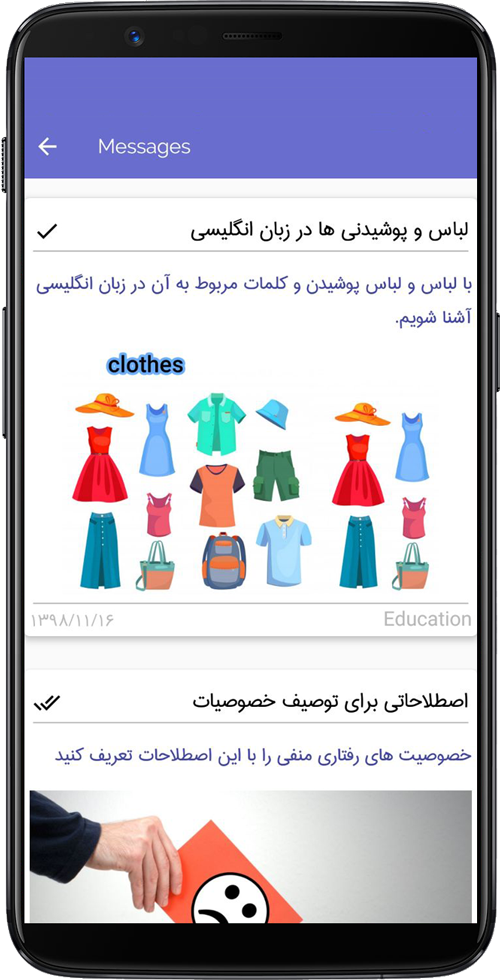
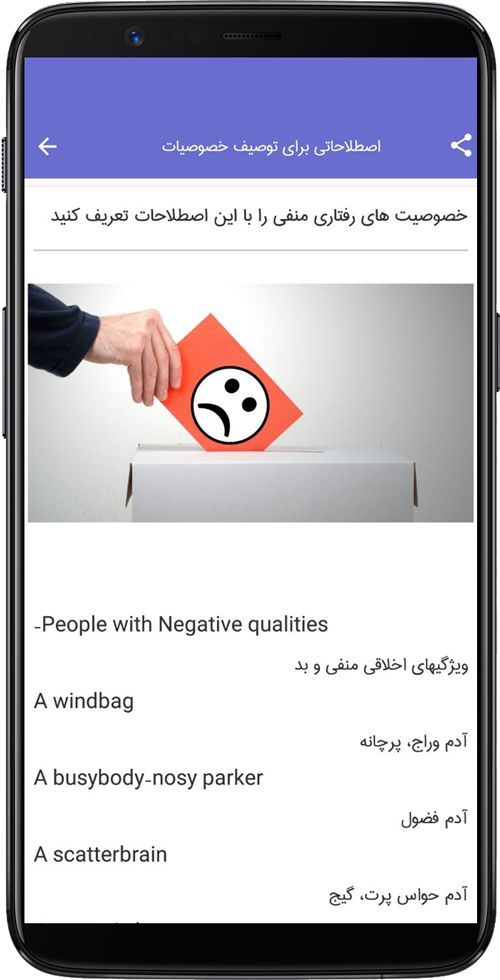
Some key features of English Vocab
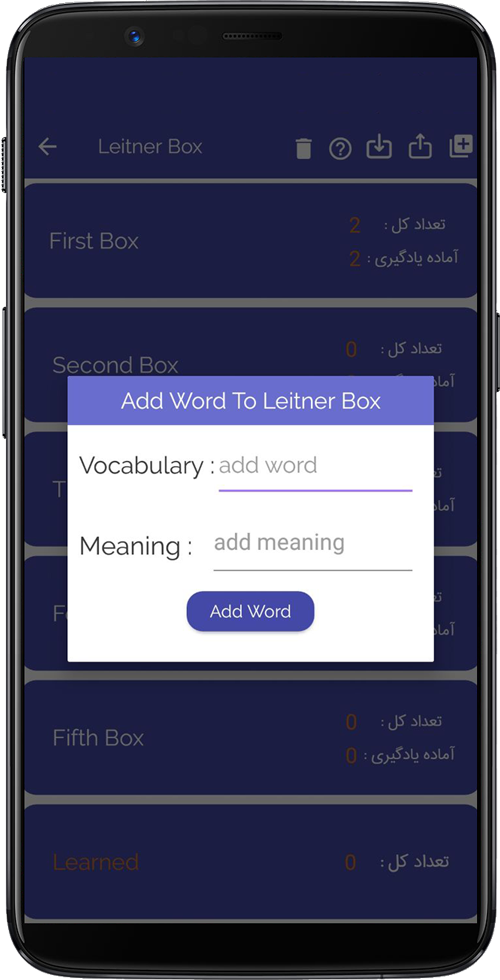
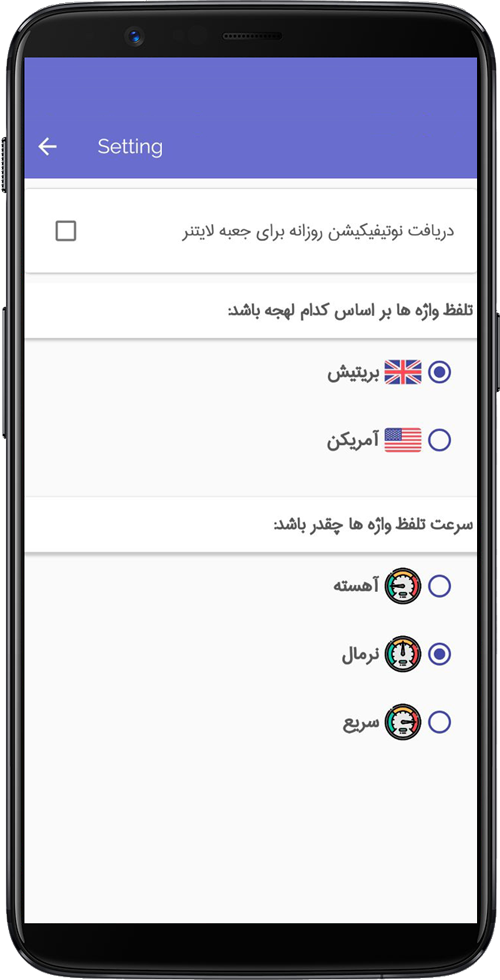
Setting:
In the settings section, you can set an alarm to remind you to review your Leitner Box words.
Also, in the settings section, you can adjust the pronunciation of words based on British and American and change the pronunciation speed to one of 3 modes: slow, normal and fast.
Setting the Leitner box as a widget on the phone’s home screen:
One of the most prominent advantages of using this application is using and setting the Leitner box as a widget on the home screen of your phone so that you can easily review and memorize your words whenever and wherever you want.
Leitner in Leitner:
In the Leitner box, you will see the Add to Leitner box option at the top of the page. This means adding words to this box beyond the internal words of the software. Add your favorite words with meaning to the Leitner box and browse.
